Spotify is the most popular music streaming app in the world, but not a lot of users realize that it’s possible to bring their listening experience to the next level. The app offers you a range of features that you can adjust to make sure that your favorite tracks sound great on your iPhone.
One of the first things you can adjust is the base volume in the app. Depending on where you are, you can set a different base volume for your playlist. It can be louder when you drive and quieter for when you are at work. To make such changes in your iPhone, you should:
-
Click on the gear icon at the top right corner of the app.
-
Choose the ‘Playback’ option.
-
Find ‘Volume’ on the list.
-
Choose from three available options: Quiet, Normal, and Loud.
Tweaking your Spotify equalizer is another way to ensure that the songs you listen to sound amazing to you. Depending on the genre of music, you can decide how much treble and bass you will get in the tracks. To adjust such settings, you should:
-
Go to the ‘Settings’ menu that opens when you click on the top right corner of the screen.
-
Select the ‘Playback’ menu.
-
Go through the list to find ‘Equalizer’ and tap on it.
You will see several equalizers for different genres and also the manual slider. You can change the positions of the slider from left to right and thus get different results when it comes to treble, bass, and mid-range tones. Genre-based equalizers are automatically applied and you can select which one works best for you.
If you want to cut down on mobile data use, you can change the audio quality in Spotify. To do this, you should go to Settings, find ‘Audio Quality’ and choose the quality of audio under ‘Cellular streaming’ and ‘WiFi’ streaming sections. The options include – Automatic, High, Normal, and Low.
Have you noticed the difference after changing the settings? Please, tell us what you think about Spotify and these adjustments!



Leave a comment
Your comment is awaiting moderation. We save your draft here
0 Comments